How To Use Landing Page Dynamic Text Insertion With Easy Landing
Easy Landing lets you take any text on your page and change it. All you do is specify the before text and after text.
Before setting your swap, the single step you need to take is adding your parameter:
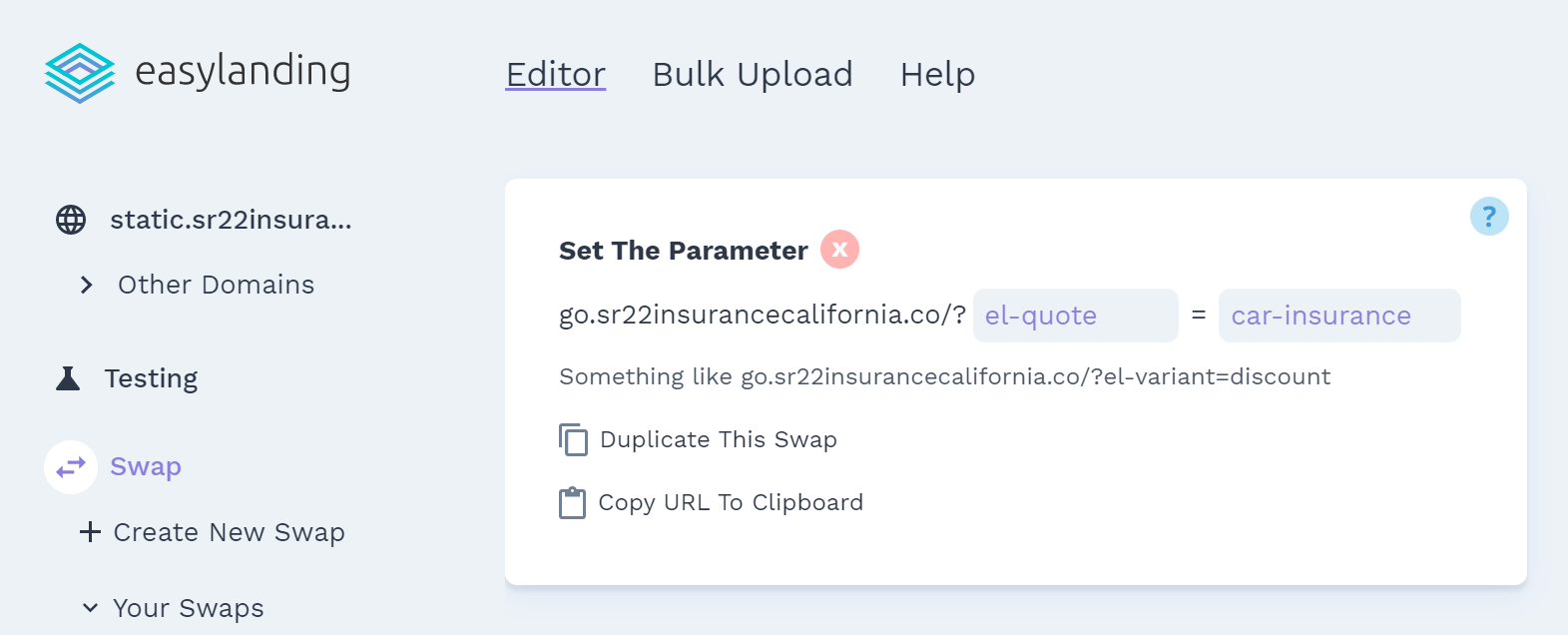
Now whenever you add your parameter to any page, the text swaps will happen. Read more about multi-page swaps here
After you set your parameter, there are four ways to set your before and after text:
- Visual Editor (Fast)
- Bulk Upload (Efficient)
- Standard Editor (Easy)
- Fullscreen Editor (In-Depth)
Easy Landing Limitations
Because Easy Landing works with any website, there are limitations to the types of text swaps that we added some features to solve.
Swapping Across Multiple Lines At Once
Take the below text, if you wanted to swap it all at once how would Easy Landing know what the headline, body, and link text should be?
Because of this, each different line needs to be added separately.
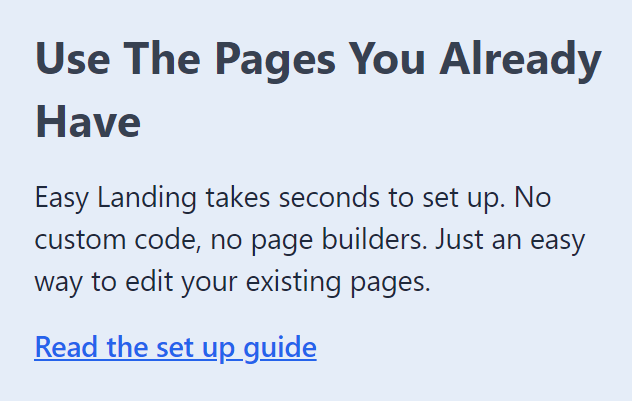
Targeting Highlighted Or Bolded Text
If part of your text is highlighted, it needs to be targeted separately because how should Easy Landing know where your highlight begins and ends?
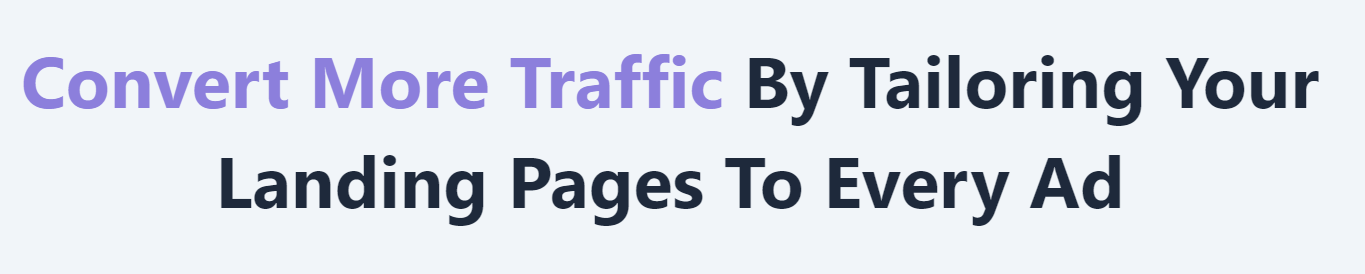
Solving Problems
If you’re trying to target the word “Easy” on a page and only want it to swap in one area you can do that in two ways:
- Target By Index (Easy)
- Target By Data Src (Hard)